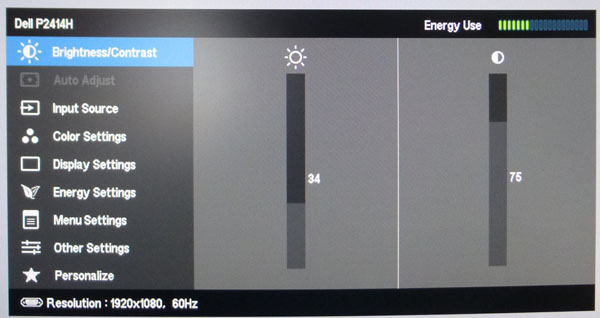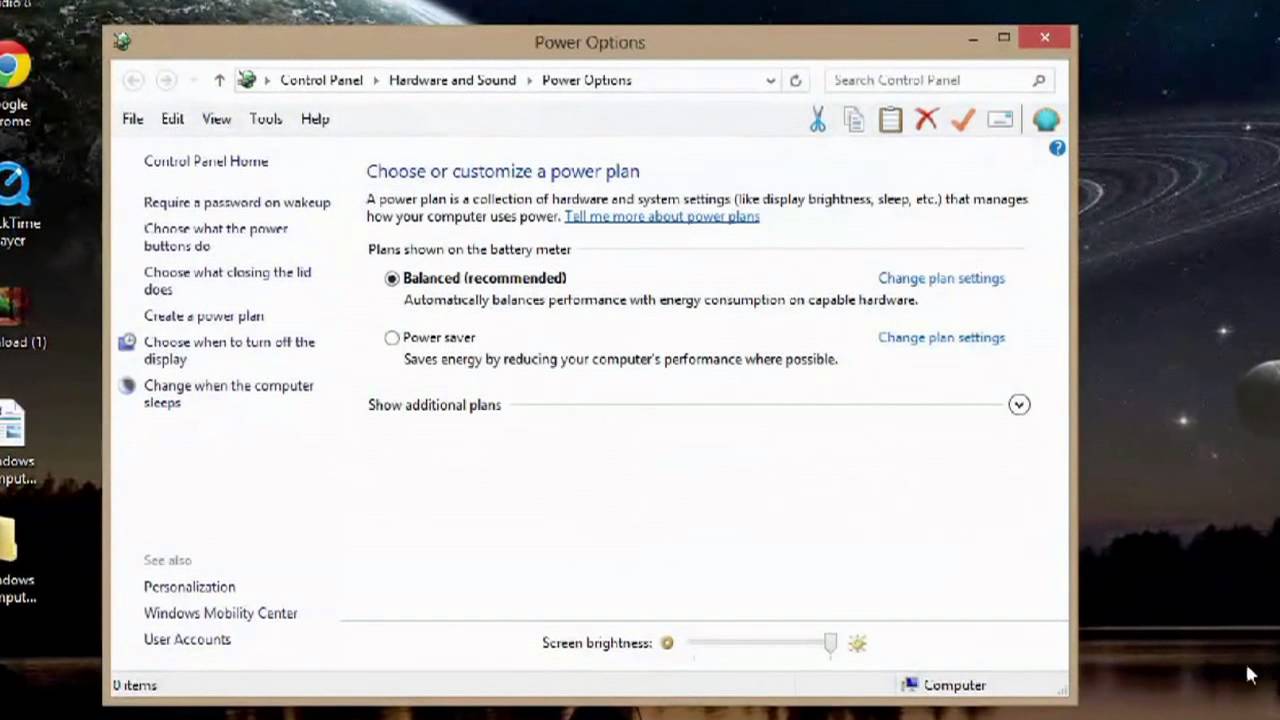
Monitors are essential pieces of computing equipment. We need them to monitor what’s happening on our screens and ensure that our screens are displaying exactly what we expect them to.
How to Adjust Brightness on Dell Computers?
It can be hard to know how to adjust brightness on Dell Computers, but luckily it’s not that difficult. The basic steps are the same for most Dell computers, but the specific instructions can vary from model to model. Generally, you will find the brightness settings in the display options. Access these settings either through the Windows start menu or by pressing the function (Fn) key and the “brightness up” and “brightness down” arrow keys on the keyboard. Adjust the slider to the desired setting and you should be good to go!
If you want more precise control over your brightness settings, you can use the Dell Display Manager software. This software allows you to adjust the contrast, brightness, and other display settings to ensure that your monitor is displaying the right content with the right levels of brightness.
Best Monitor Brightness and Contrast
In order to find the best monitor brightness and contrast settings, you need to take several important factors into consideration. The brightness setting should be set to the highest level that is comfortable to your eyes, while the contrast should be adjusted to optimize the richness and detail of the images being displayed on the screen.
Additionally, the backlight of the monitor should not be too bright as this can cause eyestrain. It’s best to use a setting that creates an ambient light around you and decreases the amount of direct light from the monitor. The goal is to reduce the amount of light that’s hitting your eyes directly, but still keep the image on the screen clear and detailed.
Finally, the monitor should be viewed from the correct distance. This means sitting back far enough to be able to view the entire screen without having to stretch your neck forward or turn your head away. The ideal viewing distance should also be at least a few feet away from the monitor so that your eyes aren’t overexerted when working or playing.
Monitor brightness and contrast settings should be calibrated to ensure that you are getting the best possible image on the screen. Tweaking the levels can seem intimidating, but with a few simple steps and a little experimentation, you can set your monitor to optimal levels.
FAQ
Q: How often should I adjust my monitor’s brightness and contrast settings?
A: It’s a good idea to adjust your monitor’s settings when you first set up your computer and then periodically throughout the year. Lights can change in different surroundings, and if you move your monitor, you may need to re-calibrate the brightness and contrast settings.
Q: Are there any health effects associated with incorrect monitor settings?
A: Yes, incorrect monitor settings can strain eyes and cause headaches. It’s important to make sure that the brightness, contrast, and backlight settings are at the proper levels for your eyes. Additionally, the monitor should be viewed from the correct distance to avoid eyestrain.
If you’re searching for about DELL BRIGHTNESS DRIVER FOR MAC, you’ve visited to the right place. We have recommendations5 Images about DELL BRIGHTNESS DRIVER FOR MAC like How To Adjust Brightness On Dell Monitor and also DELL BRIGHTNESS DRIVER FOR MAC.Here it is:
How To Adjust Brightness On Dell Computer / Best Monitor Brightness And

Enhance Your Viewing Experience with the Most Recent Monitors Available Today
Are you tired of staring at an outdated monitor? It’s time upgrading your take your visual pleasure using the most recent monitors available today. You have plenty of options available to find the perfect monitor to suit your demands, whether if you are a gamer, expert, or simply seeking an improved way to watch films and shows.
For gamers, the ASUS ROG Swift is a top choice, featuring a 27-inch display having 1440p resolution and a refresh rate speed of as much as 165Hz, delivering smooth and stunning graphics for even the most demanding gaming and tasks.
Experts who require a monitor for image and video editing will appreciate from the Dell UltraSharp U2720Q, with its 27-inch sized 4K UHD display delivering accurate colors and sharp details, allowing you to work with accuracy and productivity.
If you’re on a tight budget, the AOC C24G1 is a great choice. This curved monitor boasts a 24-inch display with a Full HD resolution and a 144Hz refresh rate speed, perfect for it ideal for gamers and those who enjoy fast-paced motion.
Enhance your viewing enjoyment today and experience the difference a modern monitor can have on your work and leisure activities.
DELL BRIGHTNESS DRIVER FOR MAC
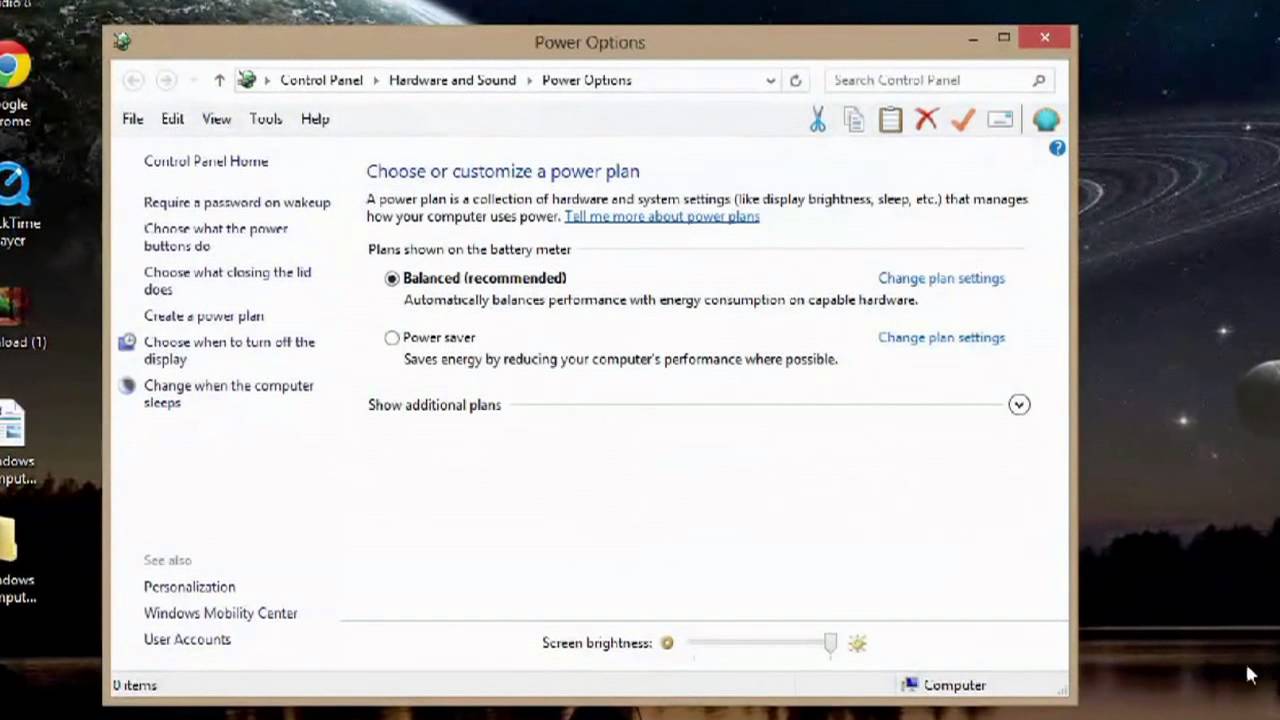
Improve Your Visual Enjoyment with the Most Recent Screens Available Today
Are you tired of staring at a tiny display? It’s high time upgrading your elevate your visual experience with the newest screens on the market. There are plenty of options available to find a suitable monitor that fits your needs, whether you are a gamer, professional, or simply seeking an improved way to watch films and shows.
Gaming enthusiasts, the ASUS ROG Swift stands as a popular choice, boasting a 27-inch display having a 1440p resolution and a refresh rate speed of up to 165Hz, delivering smooth and impressive visuals for even the most demanding games and tasks.
Experts who require a monitor for image and video editing will benefit from the Dell UltraSharp U2720Q, with its 27-inch 4K UHD display providing true-to-life colors and sharp details, allowing you to work with accuracy and productivity.
For those budget-conscious, the AOC C24G1 is a great alternative. This curvature monitor boasts a 24-inch display with a 1080p resolution and a high refresh rate refresh rate speed, making it perfect for gamers and fans of fast-paced action.
Enhance your visual experience now and experience the impact a new monitor can have on your work and entertainment.
How To Adjust Brightness On Dell Monitor
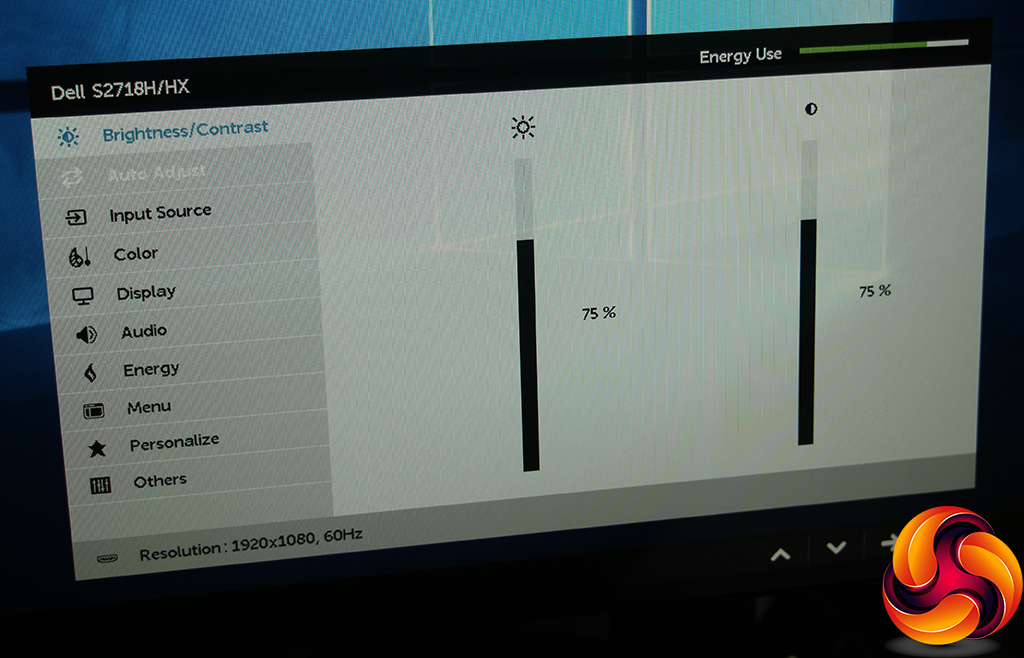
Improve Your Visual Experience Using the Most Recent Screens Available Today
Are you sick of staring at an outdated monitor? It’s time to take your viewing experience using the most recent screens available today. You have plenty of choices to choose from to find the perfect monitor to suit your demands, whether you’re a gamer, professional, or simply seeking an improved way to watch movies and shows.
For gamers, the ASUS ROG Swift stands as a popular choice, boasting a 27-inch sized display having 1440p resolution and a refresh rate of as high as 165Hz, delivering smooth and impressive visuals for even the most demanding gaming and tasks.
Professionals who require a monitor for photo and post-production will appreciate from the Dell UltraSharp U2720Q, featuring its 27-inch sized 4K UHD display delivering accurate colors and sharp details, enabling you to work with precision and productivity.
For those budget-restricted, the AOC C24G1 is an excellent option. This curvature monitor boasts a 24-inch display with a Full HD resolution and a high refresh rate refresh rate speed, perfect for it perfect for gamers and fans of rapid action.
Elevate your viewing enjoyment now and see the difference a latest monitor can have on your daily tasks and entertainment.
How To Adjust Brightness On Dell Monitor Windows 10
Improve Your Visual Experience with the Latest Screens on the Market
Are you sick of looking at a tiny display? It’s high time upgrading your take your viewing pleasure with the newest displays available today. There are a lot of selections available to find a suitable monitor that fits your demands, whether you’re a gamer, expert, or simply seeking a better way to watch movies and shows.
For gamers, the ASUS ROG Swift PG279QZ stands as a popular choice, boasting a 27-inch display with a 1440p resolution and a refresh rate speed of as high as 165Hz, delivering smooth and stunning visuals for even the most demanding games and activities.
Professionals who require a monitor for image and post-production will benefit from the Dell UltraSharp U2720Q, featuring its 27-inch 4K UHD display delivering accurate colors and sharp details, enabling you to work with precision and productivity.
For those budget-restricted, the AOC C24G1 is a great option. This curvature monitor boasts a 24-inch display with a 1080p resolution and a high refresh rate refresh rate, perfect for it ideal for gamers and those who enjoy fast-paced action.
Boost your visual enjoyment today and experience the difference a new monitor can have on your work and leisure activities.
Dell P2414H Review – TFT Central
Enhance Your Visual Enjoyment Using the Most Recent Screens on the Market
Are you tired of squinting at an outdated monitor? You should consider to take your visual pleasure using the latest screens on the market. There are a lot of options to choose from to find a suitable monitor to suit your requirements, regardless of you’re a gamer, expert, or simply seeking a better way to watch films and shows.
Gaming enthusiasts, the ASUS ROG Swift stands as a popular choice, boasting a 27-inch display having 1440p resolution and a refresh rate of as high as 165Hz, delivering seamless and stunning graphics for even the most demanding gaming and activities.
Professionals who need a monitor for image and video editing will appreciate from the Dell UltraSharp U2720Q, featuring its 27-inch 4K UHD display delivering precise colors and crisp details, enabling you to work with accuracy and productivity.
If you’re on a tight budget, the AOC C24G1 is a fantastic alternative. This curved monitor boasts a 24-inch display with a Full HD resolution and a 144Hz refresh rate, perfect for it perfect for gamers and those who enjoy fast-paced motion.
Boost your visual experience today and experience the impact a latest monitor can have on your daily tasks and leisure activities.